HOW TO: Debug a Windows Installer custom action
Prerequisites:
- Determine the name of the custom action you want to debug
- Ensure you have the source code and debug symbols for your custom action
Steps
- Set the MsiBreak environment variable (user or system) to the name of the custom action. For example, if your custom action is called MyCustomAction:
Setx MsiBreak MyCustomAction- Run your installer and wait for the message box prompt
Details
When your custom action is about to execute, you should get this message box prompt:
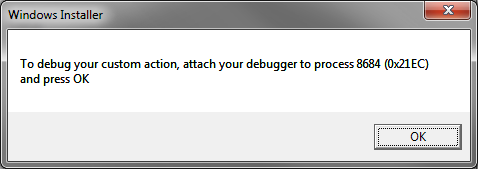
Now you can use Visual Studio or another debugger such as WinDBG to attach to the specified process.
References:
Debugging Custom Actions @ msdn.microsoft.com