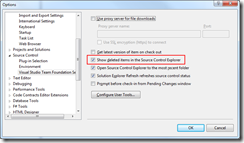Deleting and purging items from Team Foundation Server
When you delete an item from TFS, it’s not actually permanently gone.
You can view deleted items by going to Tools > Options > Source Control > Visual Studio Team Foundation Server and checking the Show deleted items in the Source Control Explorer option:
You can then see folders and files that have been deleted, which allows you to right click on them to choose Undelete (or go to File > Source Control > Undelete).
It's useful to show deleted items by default, but you may find that your source tree ends up a bit clogged with all the deleted files and folders.
You can purge items you want to delete permanently by using the TFS command-line tools.
TF.EXE is found with Visual Studio 2010 under C:Program Files (x86)Microsoft Visual Studio 10.0Common7IDE for 64 bit machines, and C:Program FilesMicrosoft Visual Studio 10.0Common7IDE on 32 bit.
You might find it useful to add that path to your command line.
The commandlet you want to use is destroy, which tf.exe can give us info on:
`C:WindowsSystem32>tf help destroy
TF - Team Foundation Version Control Tool, Version 10.0.30319.1
Copyright (c) Microsoft Corporation. All rights reserved.
Destroys, or permanently deletes, version-controlled items from Team
Foundation version control.
tf destroy [/keephistory] itemspec1 [;versionspec]
[itemspec2...itemspecN] [/stopat:versionspec] [/preview]
[/startcleanup] [/noprompt] [/silent]
[/login:username,[password]]
[/collection:TeamProjectCollectionUrl]
Versionspec:
Date/Time D"any .Net Framework-supported format"
or any of the date formats of the local machine
Changeset number Cnnnnnn
Label Llabelname
Latest version T
Workspace Wworkspacename;workspaceowner`
To run the command, you have to specify the collection URL. An easy way to get this is open your Team Explorer window in Visual Studio (View > Team Explorer), select the root server node and look in the Properties window at the Url property.
Now you need the server name of the folder or file you want to purge. Locate the file or folder in the Source Control Explorer, right click and choose Properties…
The Server Name: value is what you want and can be selected and copied to the clipboard.
Now you can run the command:
tf destroy <strong>$/MyProject/Main/Bin</strong> /collection:https://servername:8080/tfs/myproject<br /> Do you want to destroy $/MyProject/Main/Bin and all of its children? (Yes/No) y<br /> Destroyed: $/MyProject/Main/Bin;X3601<br /> Destroyed: $/MyProject/Main/Bin/Native;X3601
Now if you refresh in Solution Explorer, the purged items won't even show up anymore.